How to use the Pro Mini nRF52 (nRF52832) with the Arduino IDE
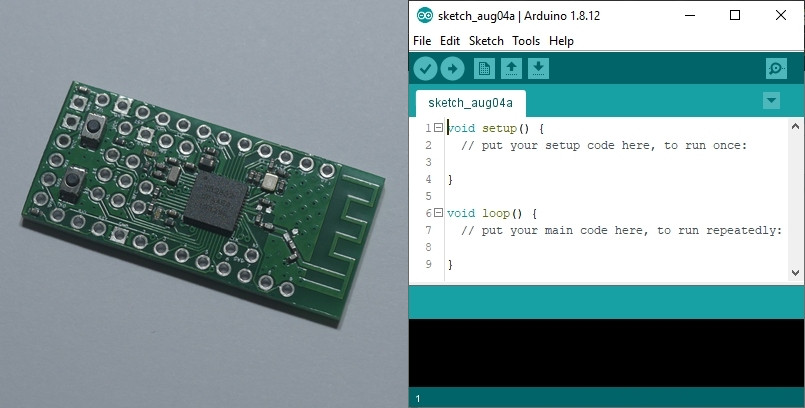
Adding and Customizing a New Board Library
Following the steps below will enable the Arduino IDE to compile and upload code to the Pro Mini nRF52 board.
The Pro Mini nRF52 has been made fully compatible with the Adafruit nRF52 Board Support Package (BSP).
For more information about how it can also be used with various other BSPs (e.g. Sandeep, SparkFun, etc.), please see below.
Step 1: Launch the Arduino IDE.
I’m using version 1.8.2 in the screenshots that follow.
Step 2: Navigate to File ⇨ Preferences
Tip: Or just press Ctrl+Comma.
The following window should appear…
Step 3: Open the Additional Boards Manager URLs window.
The follow new window should appear…
Note: The textbox in your window may already contain URLs to additional board packages – one on each line.
Step 4: Add the following URL on a new line in the above text box:
https://www.adafruit.com/package_adafruit_index.json
Step 5: Close and relaunch the Arduino IDE.
Note: Any change to the Additional Boards Manager URLs requires a relaunch for those changes to take effect.
Step 6: Navigate to Tools ⇨ Board: ⇨ Board Manager…
The following window should appear…
Step 7: Search for and install the following Board Support Package…
Adafruit nRF52
I’m using version 0.20.5 in the screenshot below.
Step 8: After the Board Support Package has finished installing, close the Board Manager window.
Step 9: Navigate to File ⇨ Preferences
Tip: Or just press Ctrl+Comma.
The following window should appear…
Step 10: Click on the direct link to the Arduino IDE preferences file as shown below:
A new window should open showing the contents of the [Your-User-Area-Here]Arduino15 directory:
Step 11: Navigate to the following directory:
packages\adafruit\hardware\nrf52\0.20.5
Note: It should look something like this:
Step 12: Download and extract the ZIP archive from this Github repository into the above directory.
The ZIP archive contains the following files and internal structure:
Extracting should overwrite the boards.txt file, adding in Pro Mini nRF52 specific directories and associated files into the variants and bootloaders directories.
You should now see one new directory in the variants directory:
You should now see one new directory in the bootloader directory containing Pro Mini nRF52 specific bootloader files:
Step 5: Close and relaunch the Arduino IDE.
You should now be able to configure your new board.
Configuring Your New Board
Step 1: Navigate to Tools ⇨ Board: ⇨ Adafruit nRF52 Boards (Section) and select the following:
Pro Mini nRF52
Note: This will update the board configuration options to those for the selected board.
Step 2: Navigate to the Tools menu and select the following options for the Pro Mini nRF52:
Bootloader: "0.3.2 SoftDevice s132 6.1.1" Debug: "Level 0 (Release)" Port: "[COM Port of Your FTDI Programmer]" Programmer: "Bootloader DFU for Bluefruit nRF52"
Note: For more information about the available options, please visit the Github repository for Adafruit nRF52 Arduino BSP.
You should now be able to compile and upload code to your board using your FTDI Programmer.
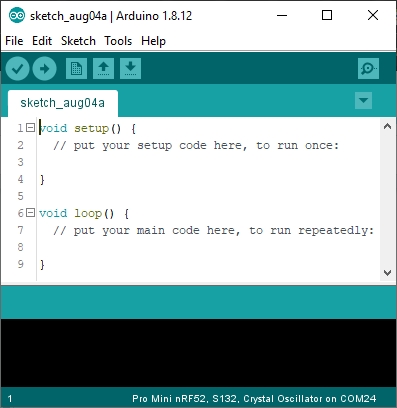
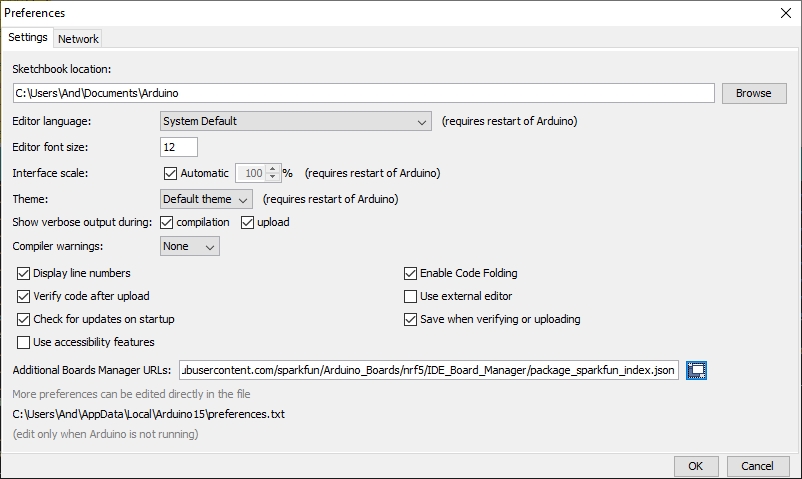
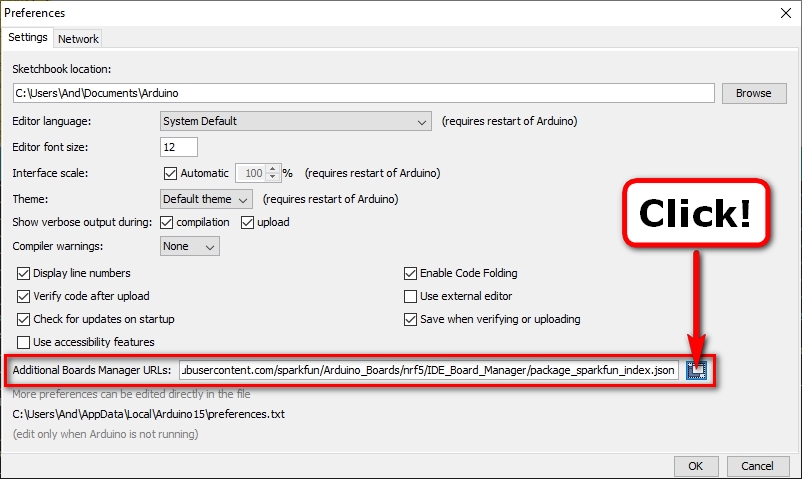
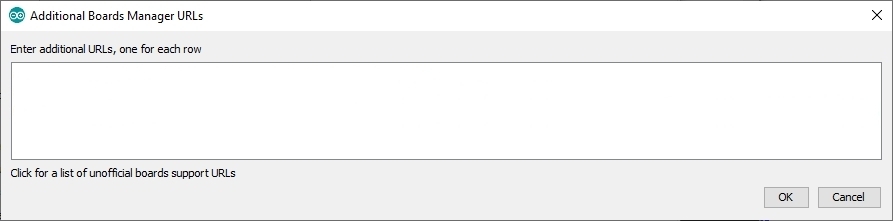
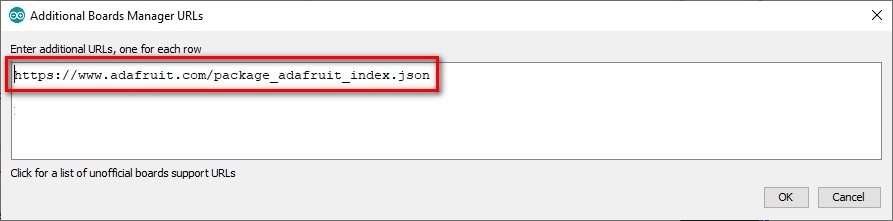
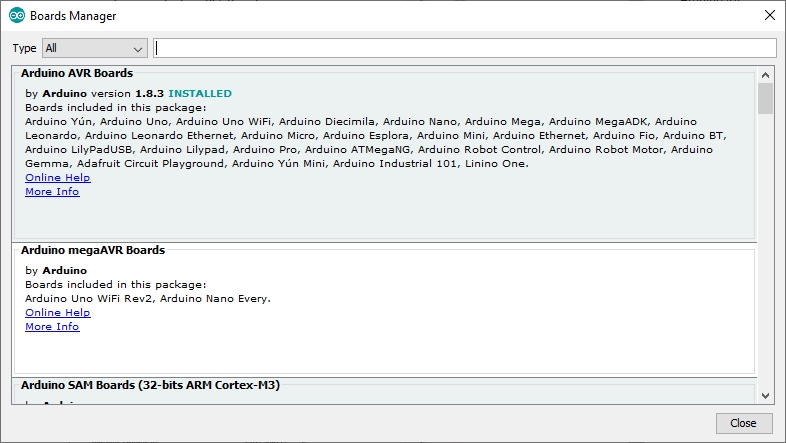
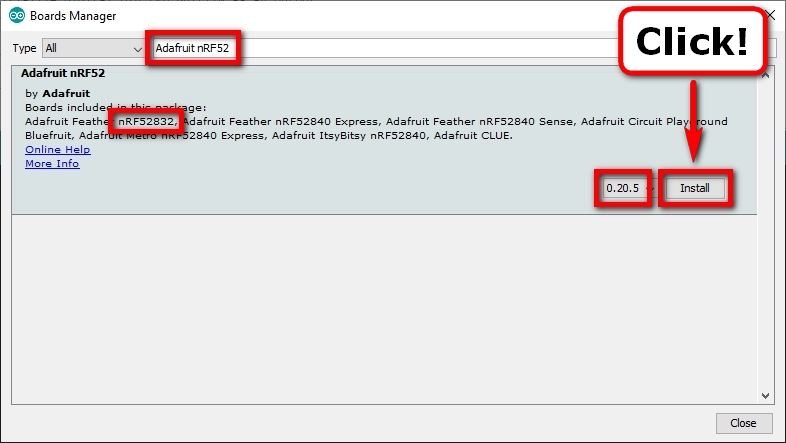
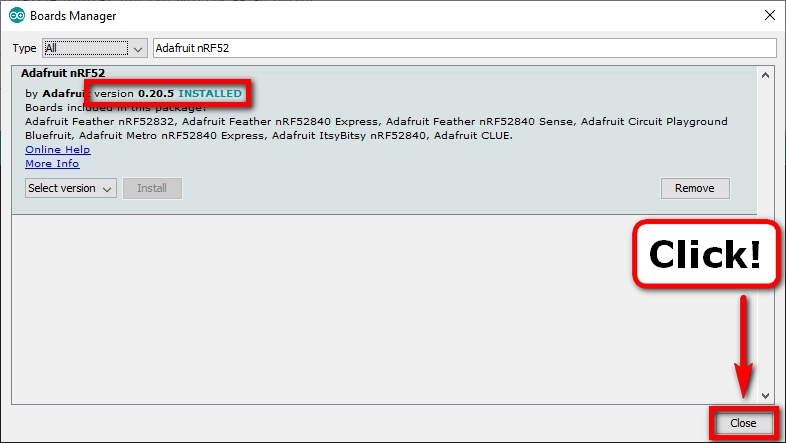
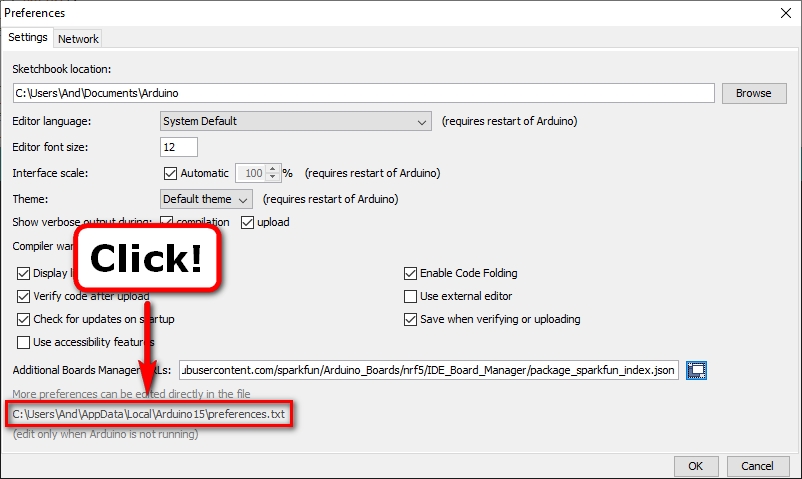
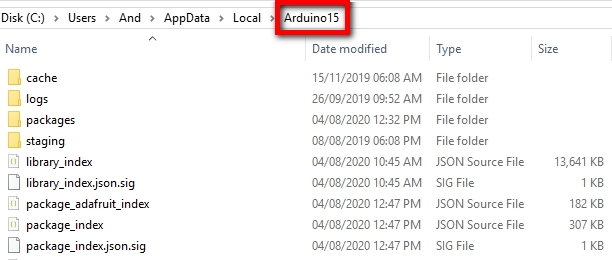
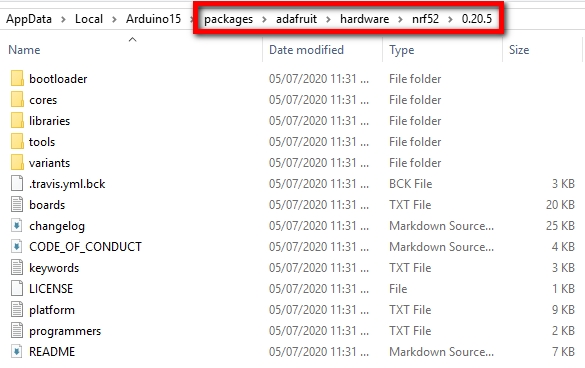
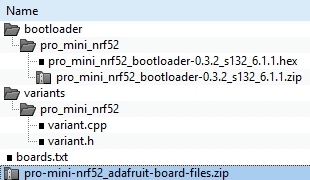
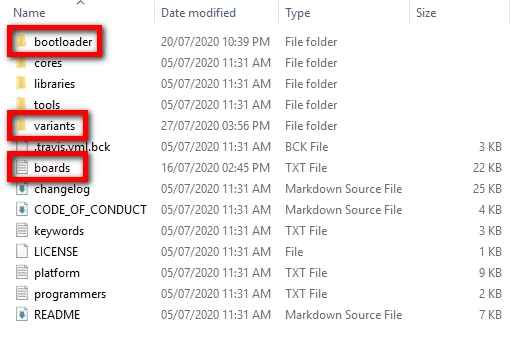
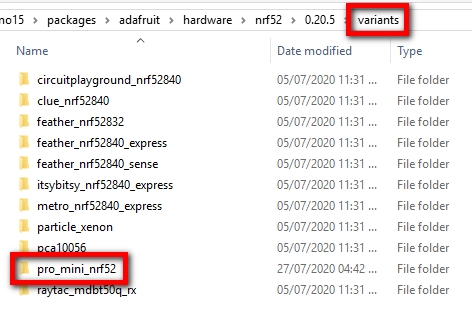
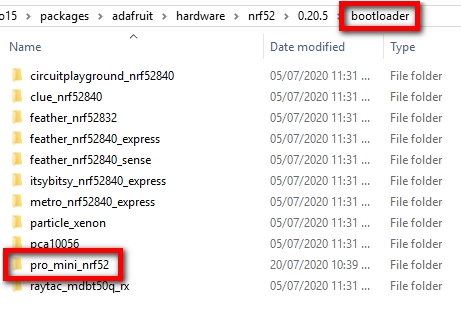
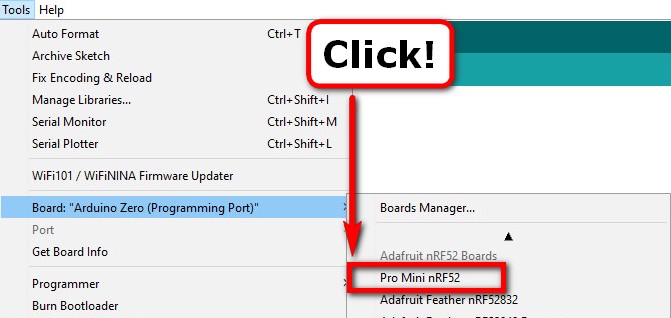
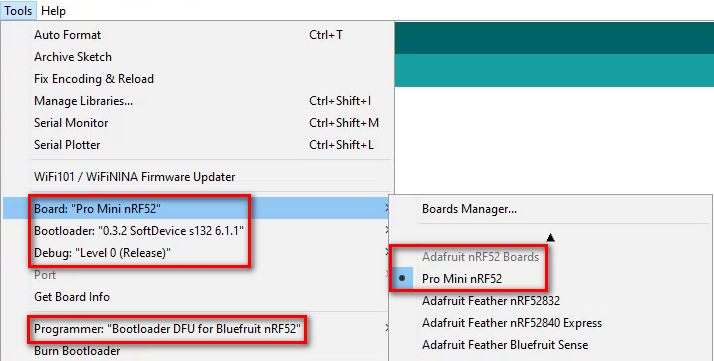
0 Comments